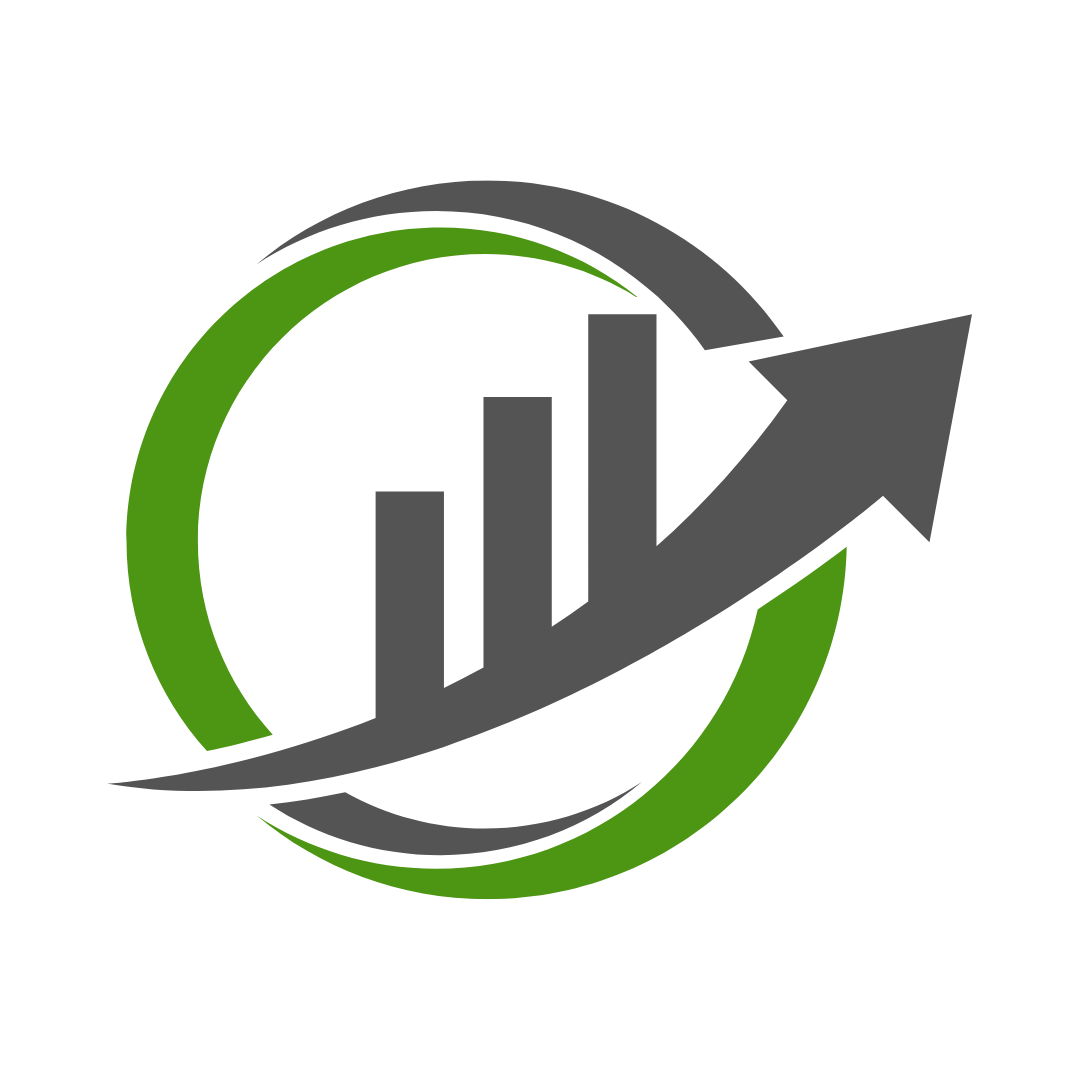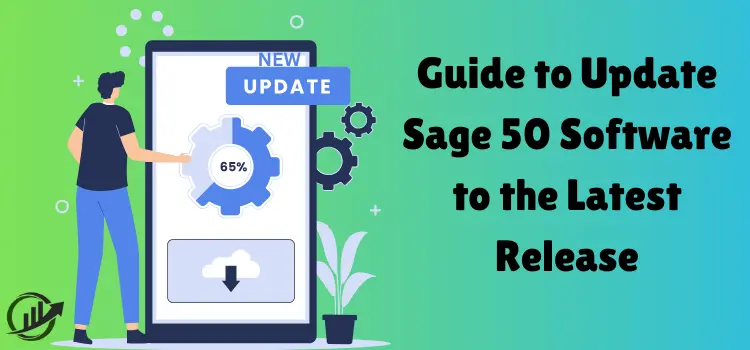Struggling with outdated accounting software is a major source of frustration. Especially when managing business operations, outdated accounting software can lead to errors, inefficiencies, and potential security risks. While working hard to grow and expand your business operations on one side, having outdated accounting software is counterproductive and impedes progress. Hence, updating accounting software becomes essential to ensuring smooth operations and accurate financial reporting.
In this detailed guide, we will walk you through the step-by-step instructions for manually updating Sage 50 accounting software to the latest available version. Whether you prefer a hands-on approach or love to follow detailed instructions, this blog is a must that you can’t avoid. By following this blog until the end, you can successfully update the Sage 50 accounting software to the latest available version. It will allow you to avoid any potential errors or issues arising during the update process.
How to Manually Update Sage 50 Software to Latest Release?
Downloading and installing new updates in Sage 50 accounting software is essential to ensuring optimal performance and security. With this segment’s step-by-step instructions, you can confidently navigate the updating process and update your software without hassle.
Part A. Check for Available Updates
The first part of the process is to check for software updates. By doing so, you can ensure that you are installing the latest version of Sage 50. To do so, follow the instructions outlined below:
- Run the Sage 50 software on your workstation.
- Head forward to the menu bar and click on the Help option.
- Following that, click on the Check for Updates option.
- Afterwards, adhere to the on-screen instructions.
Part B. Check the Current Version
Once you have checked for the latest available updates, verify the current version of the software you are using. To check the current version of the Sage 50 software, carry out the below-listed steps:
- Go to the menu bar and click on the Help menu option.
- Click on the About section.
- Scroll down to the Program Details section, and then check for the version number you are using.
Also read : How to Print Paychecks and Pay Stubs in QuickBooks Desktop & Online?
Part C. Manually Install Updates
The latest version of Sage 50 accounting software is 30.1.343.0. If you discover that you’re not using the most recent version, we advise you to manually install the updates using the instructions provided below.
- First, log in to your computer with admin rights and close all active applications.
- Click on the links provided below to download the updates.
- As soon as you click on the link, the new updates will begin downloading on your workstation.
- Once the downloading ends, right-click on it and choose the Run as Administrator option.
- Therefore, adhere to the on-screen instructions to complete the installation process.
- After that, launch the Sage 50 software and head to the menu bar.
- Click the Help menu and select the About option.
- Scroll down to the Program Details section, and then you can see the latest version of the Sage 50 software.
Congrats! You have successfully updated the Sage 50 accounting software to the latest release by performing the above-listed steps.
Ending Note
This guide has covered step-by-step instructions about how to update Sage 50 accounting software to the latest release manually. We hope the information has helped you successfully update your software and take advantage of the newest features and improvements. Also, we recommend that you ensure that you regularly check for updates to keep your software running smoothly and efficiently. However, if you find yourself stuck with the updating process, then don’t hesitate to get in touch with our experts. They will help you to update the software smoothly and get back on track with managing accounting activities smoothly.